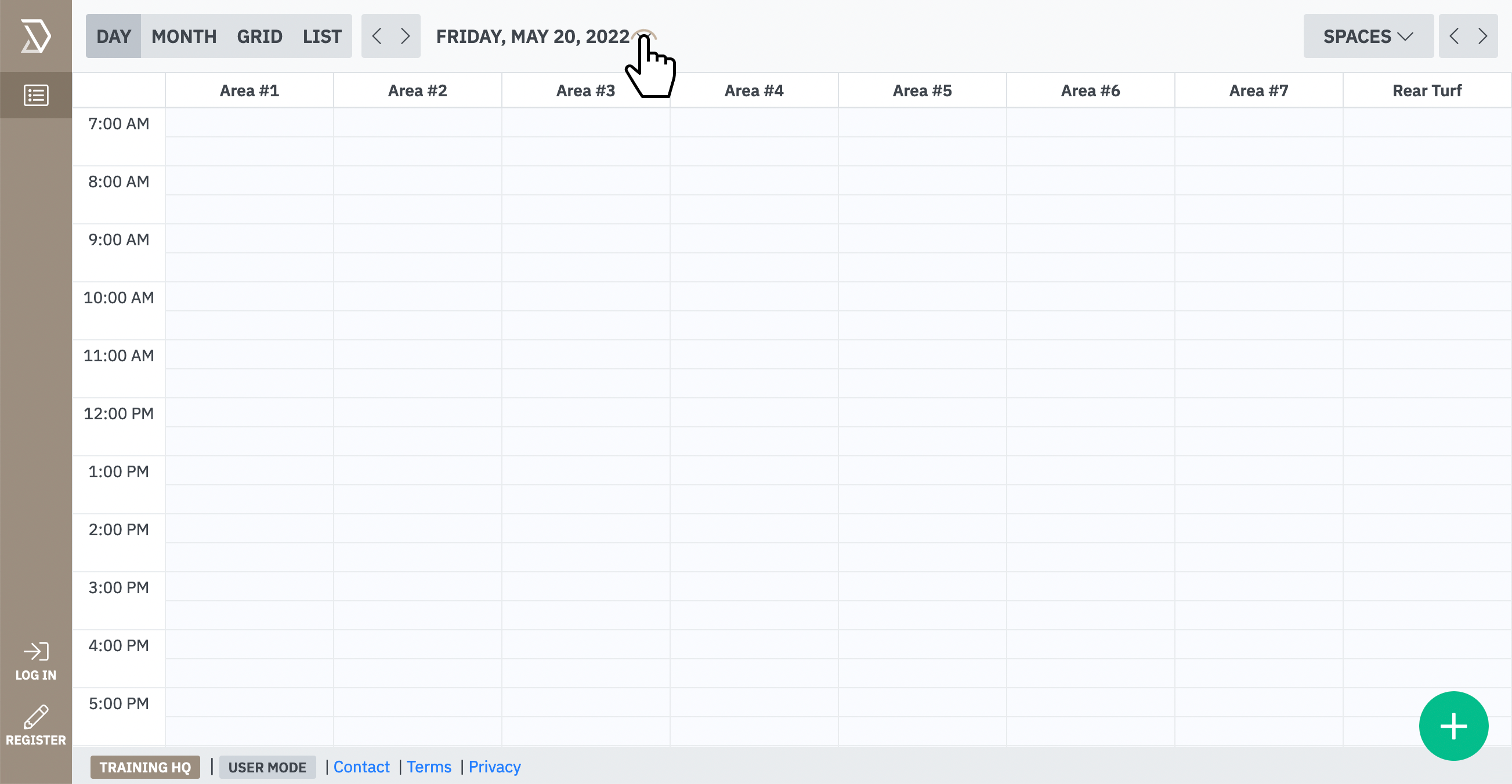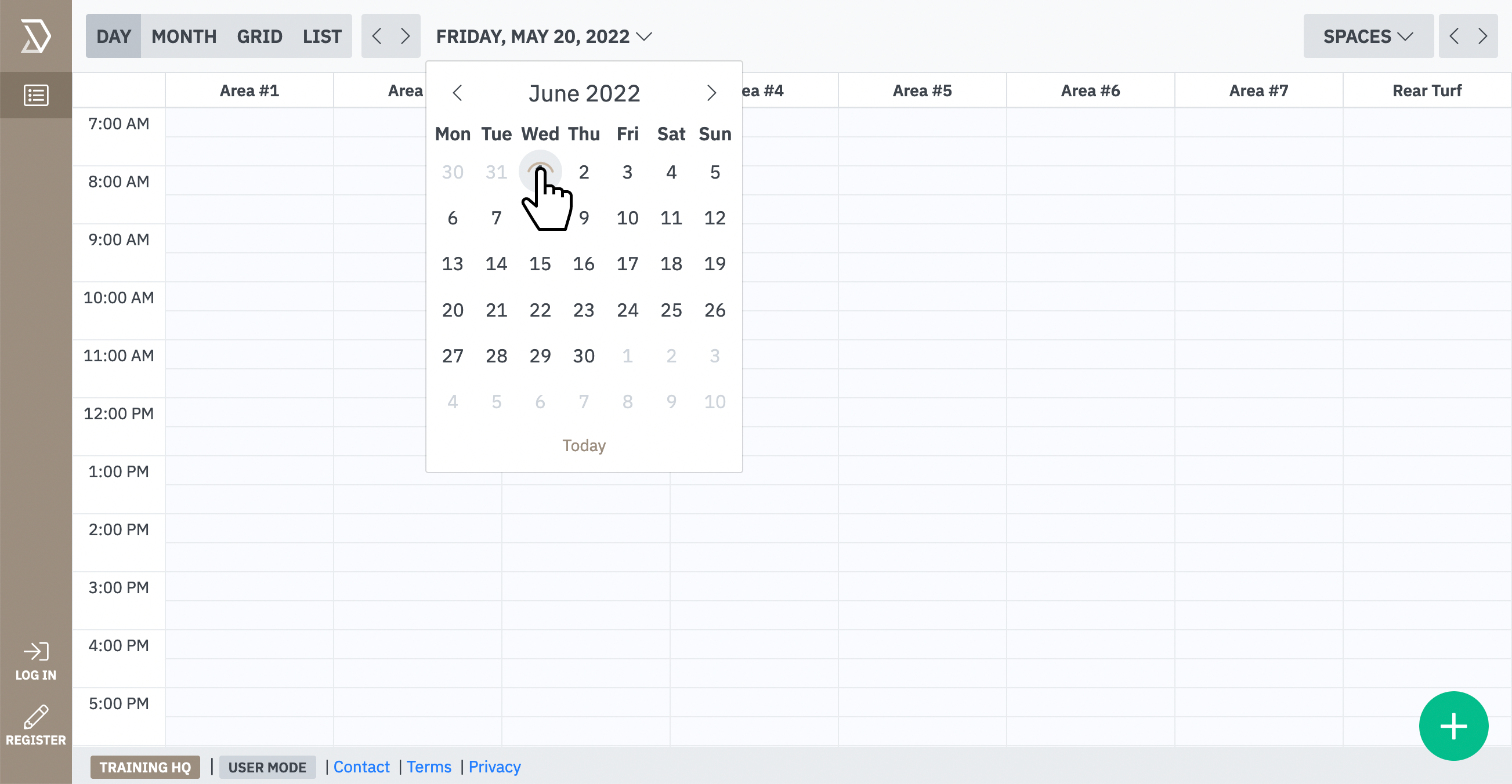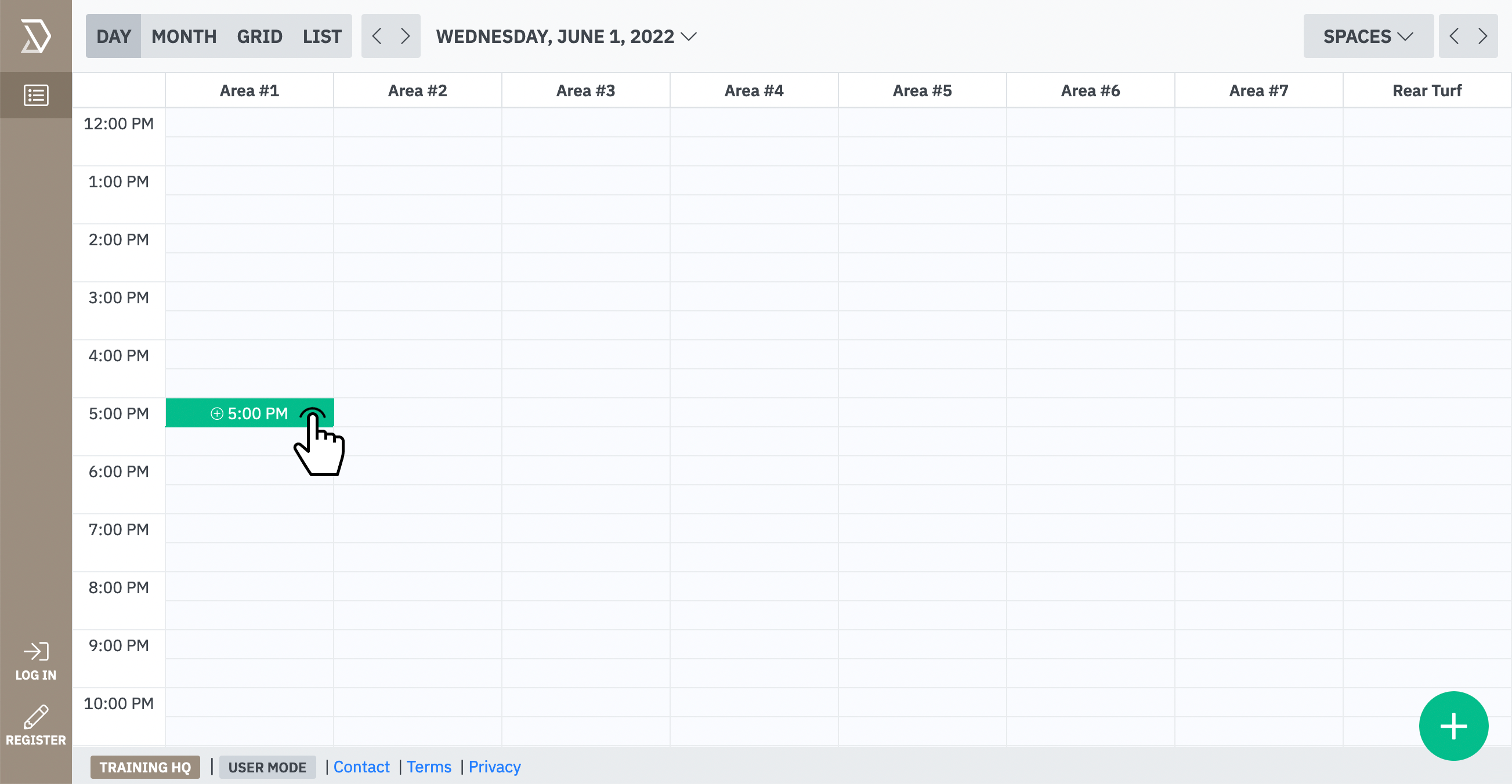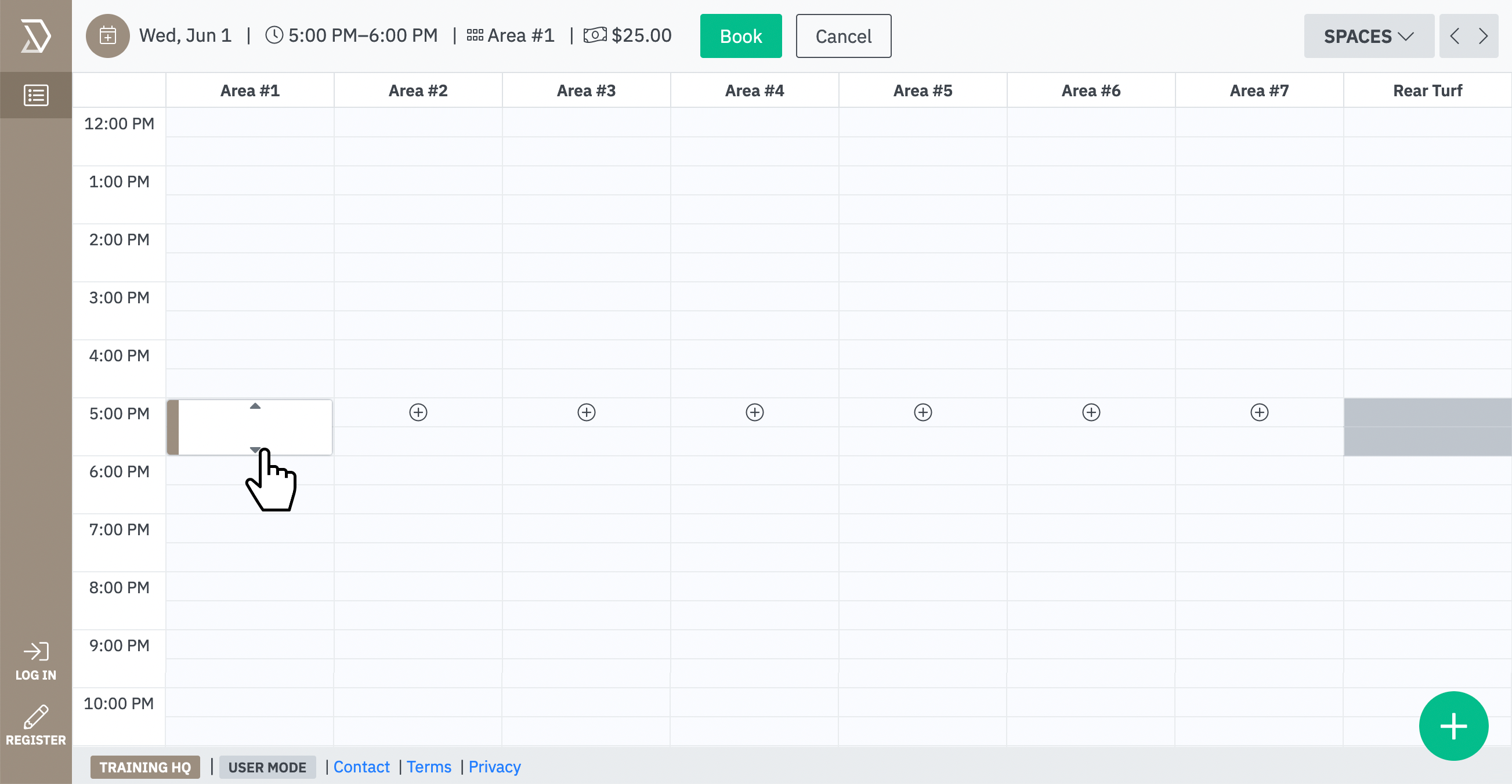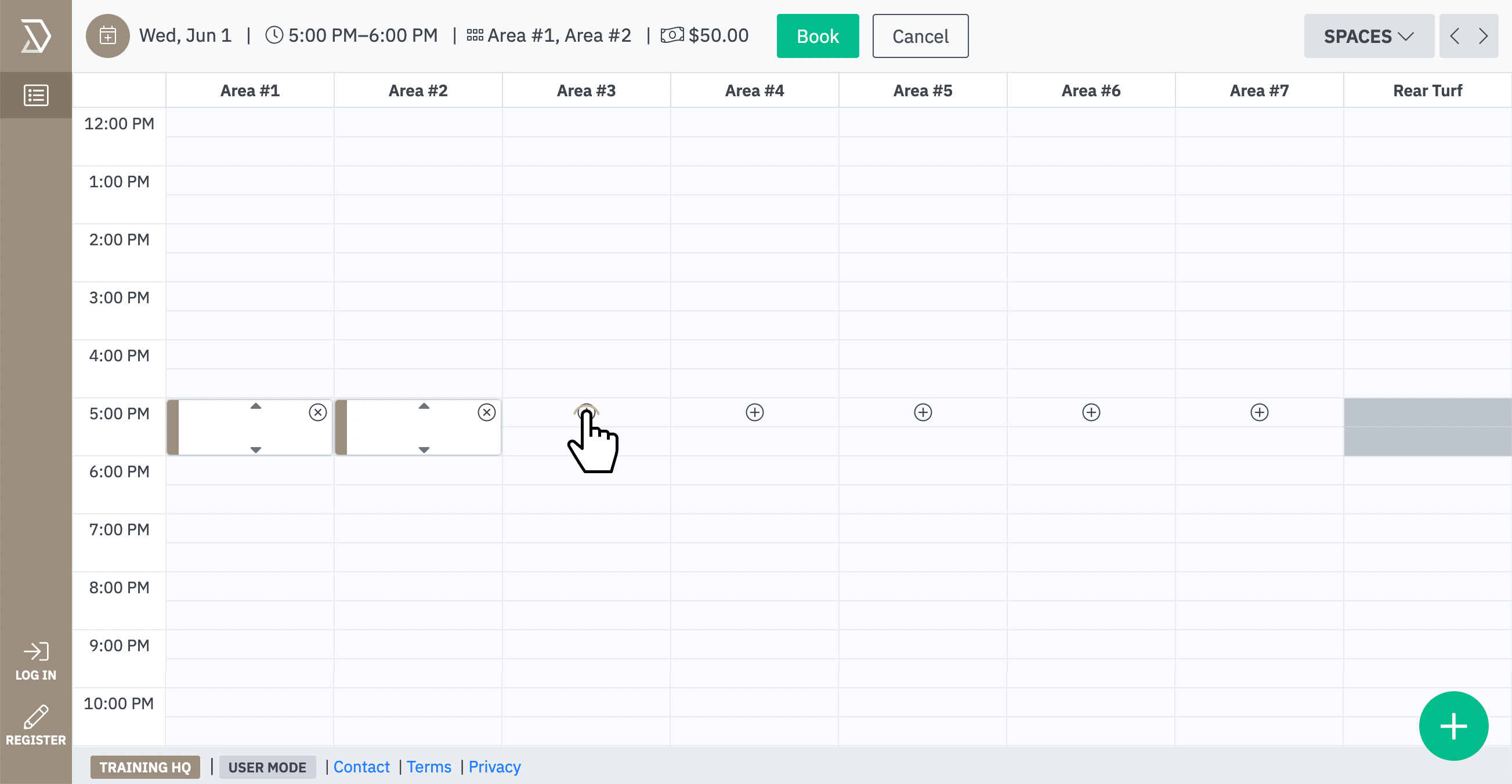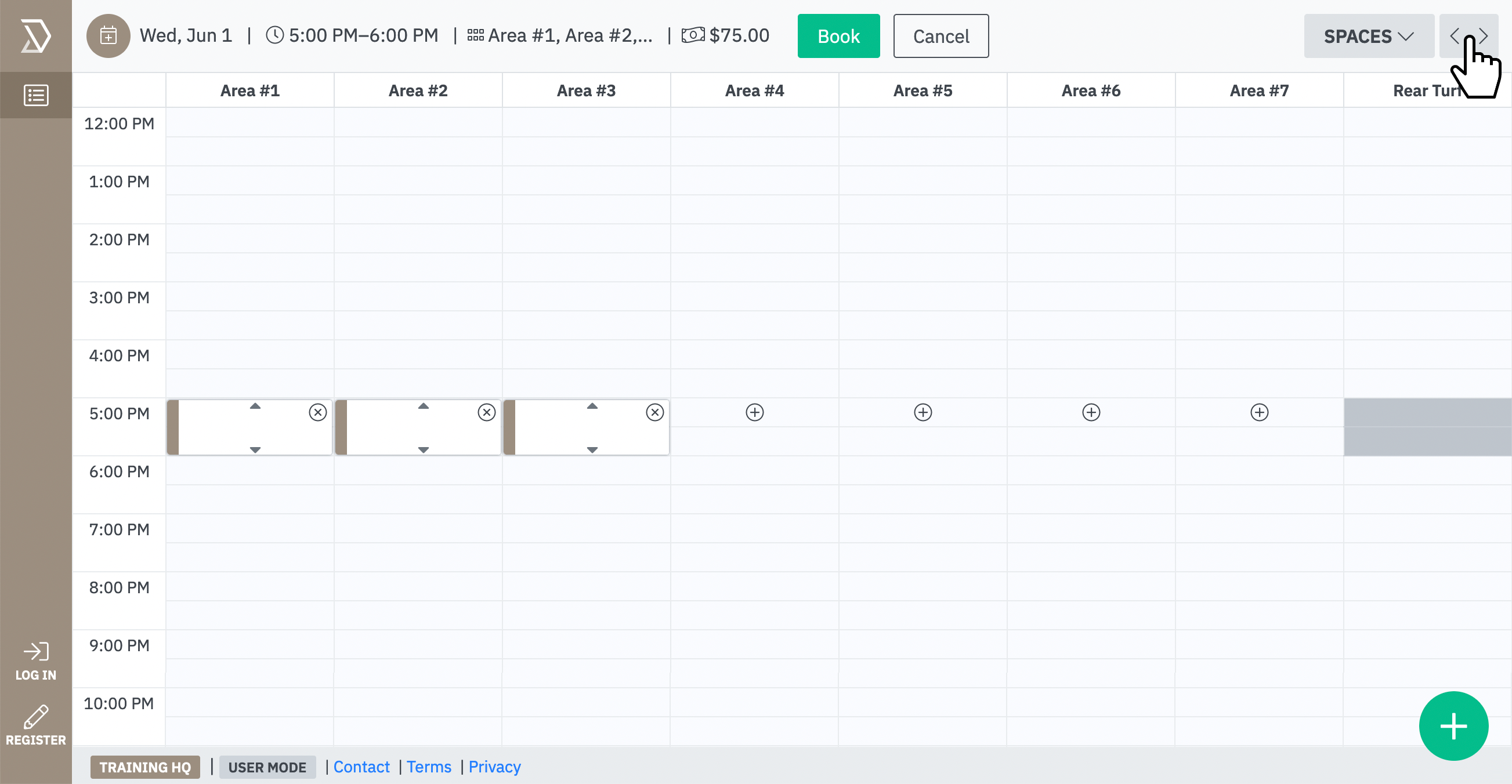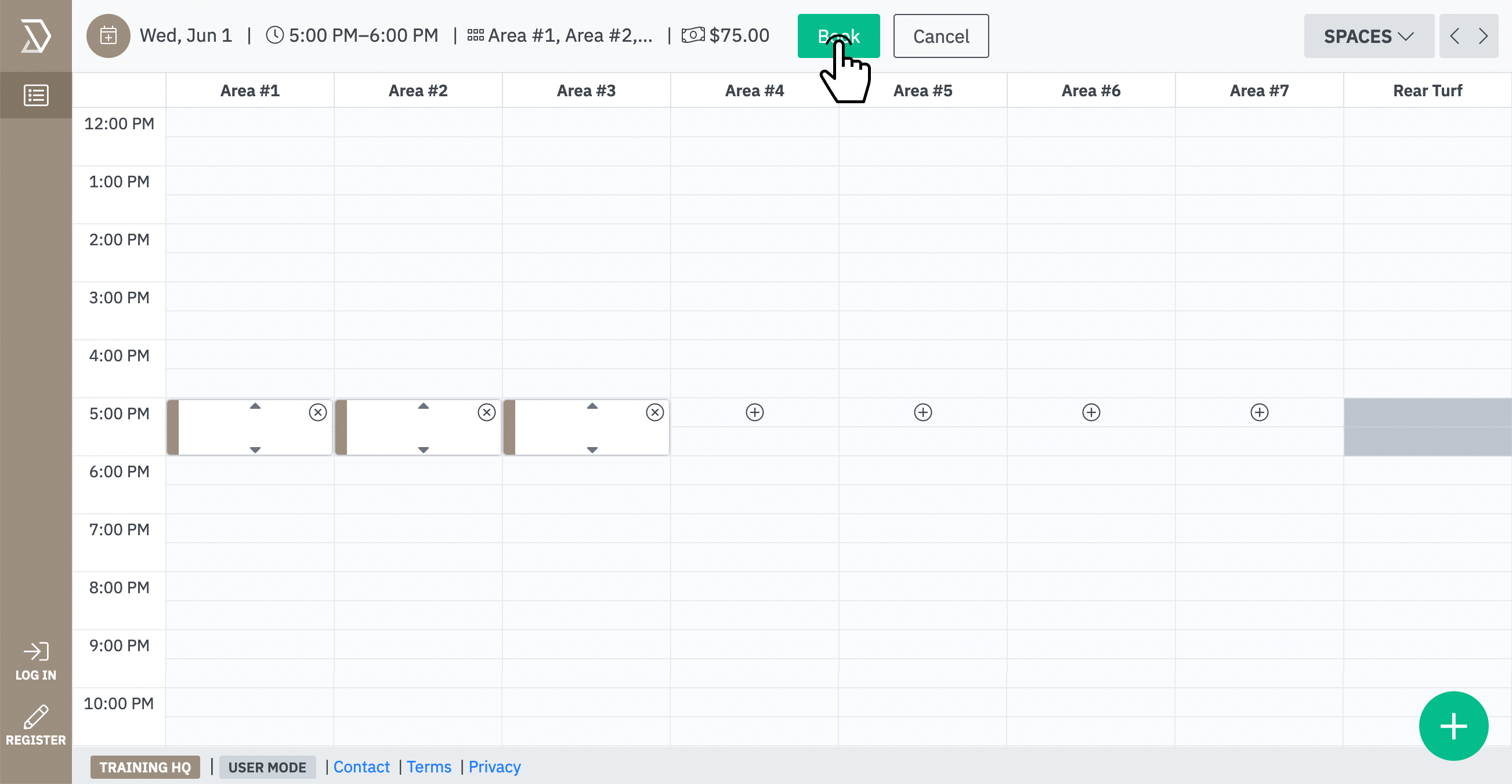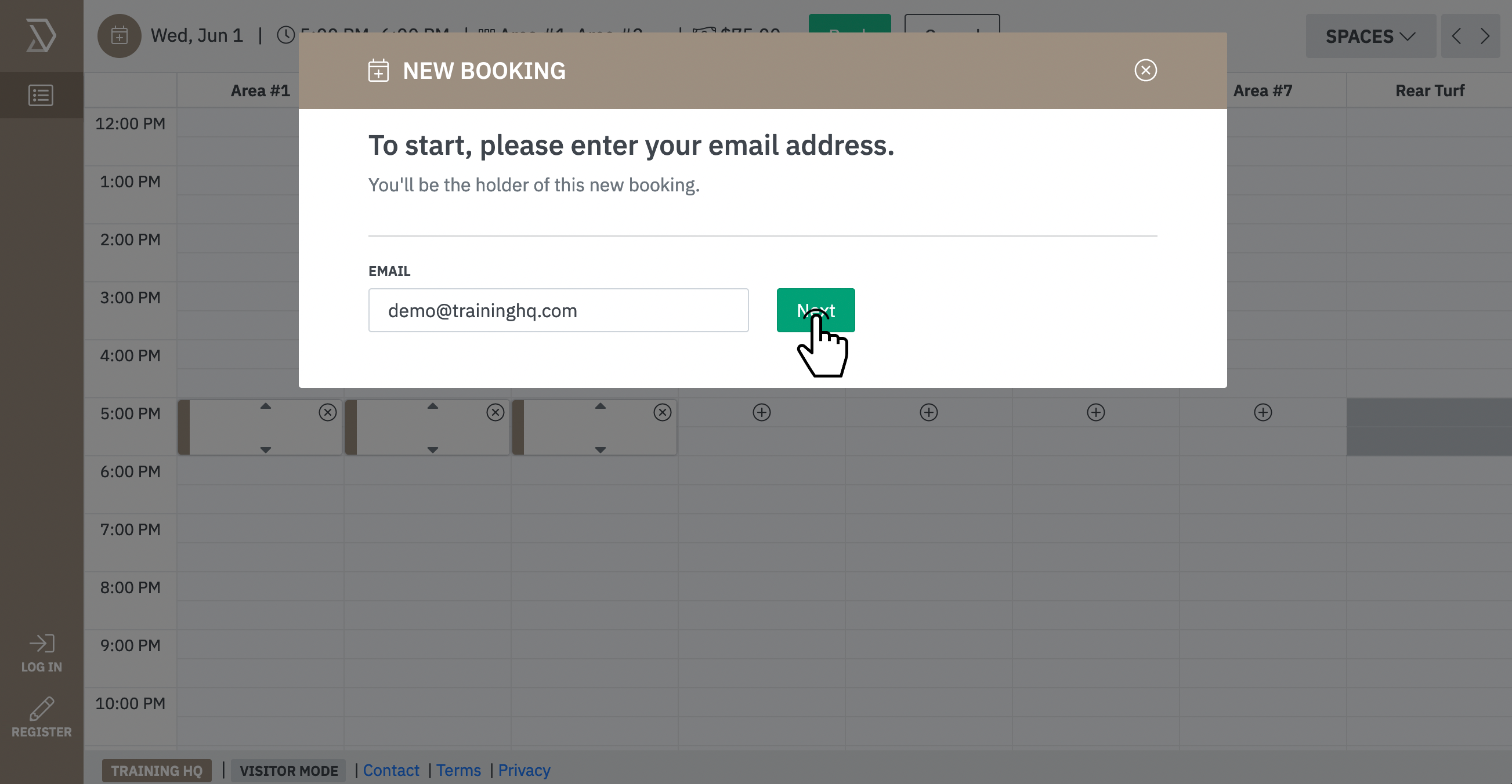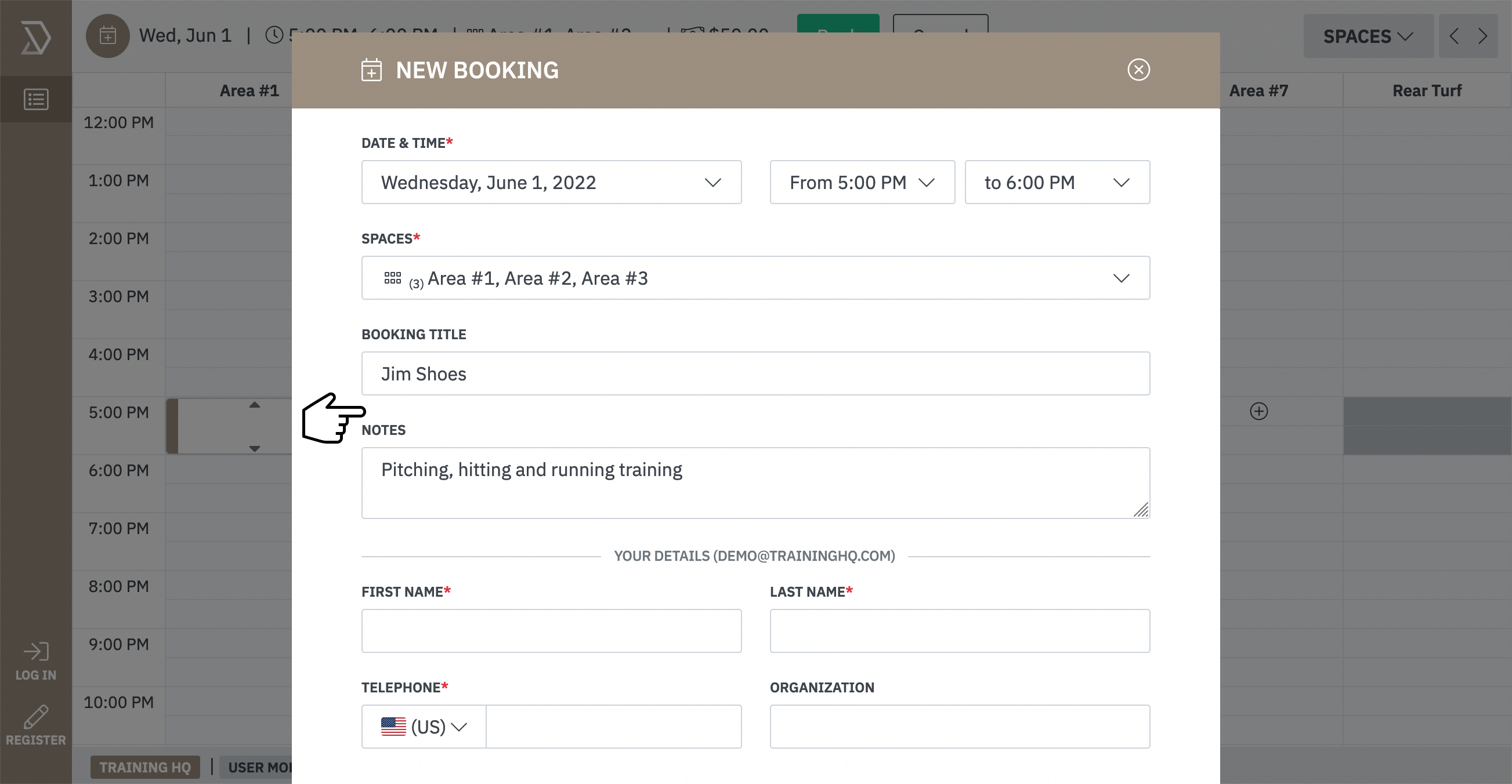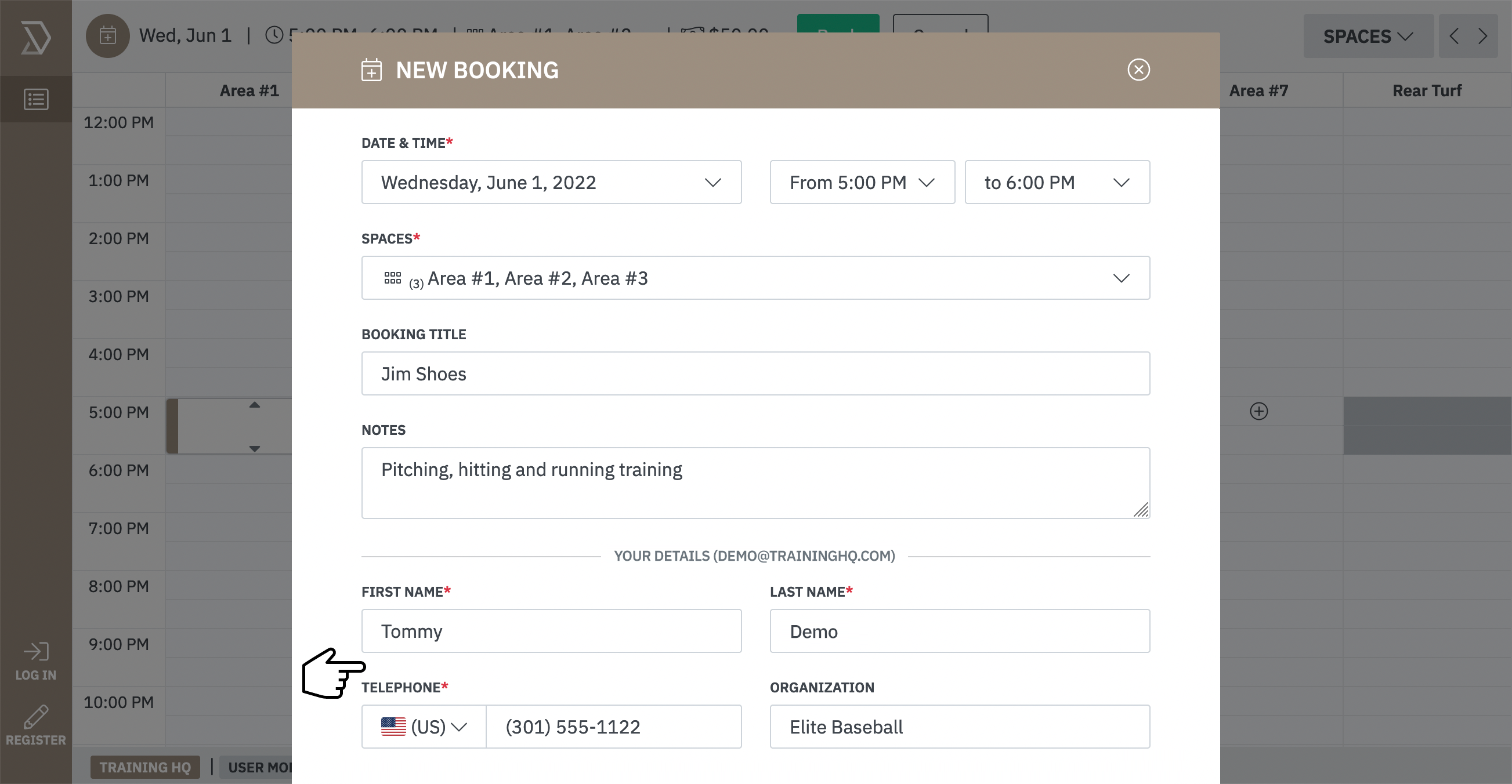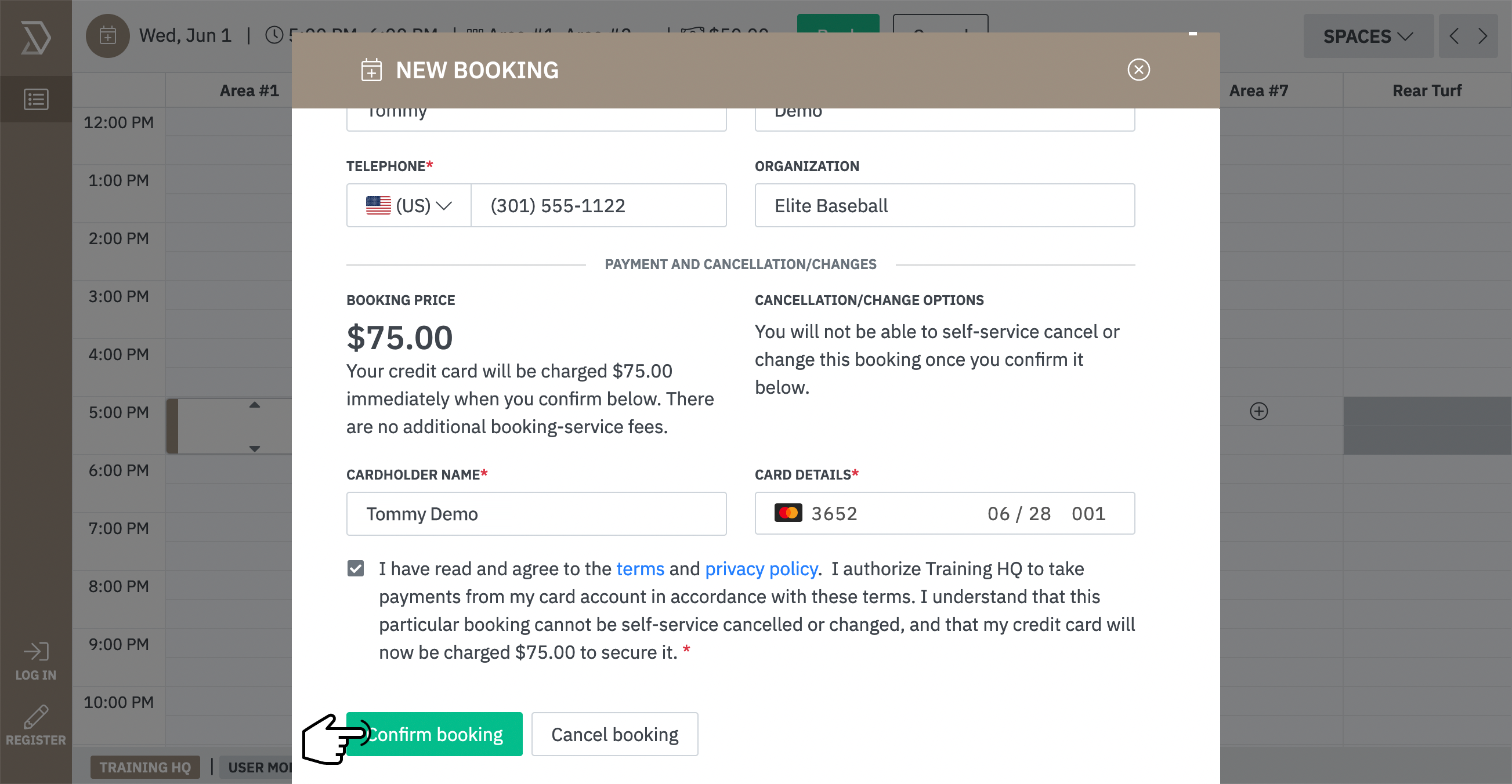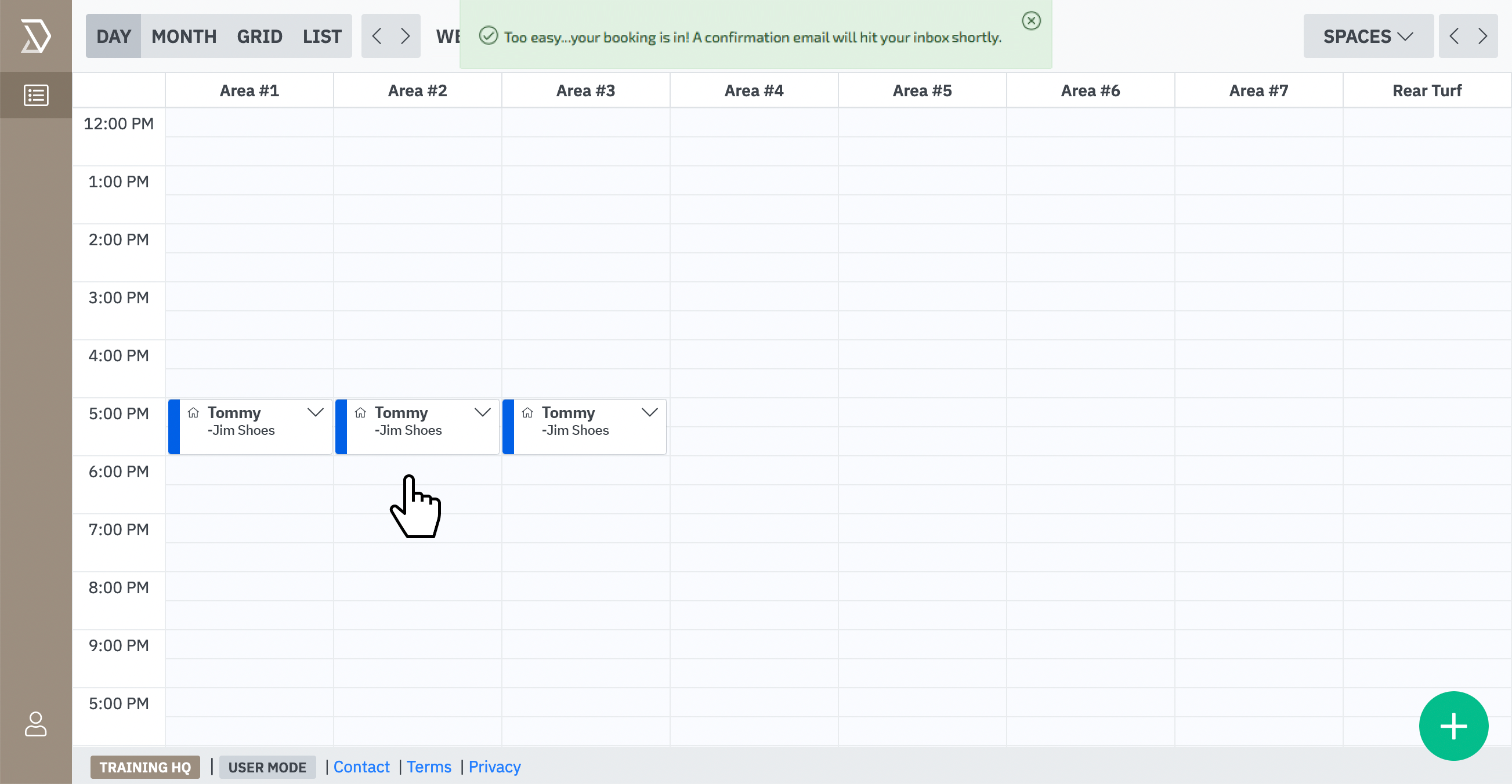1) Select a date:
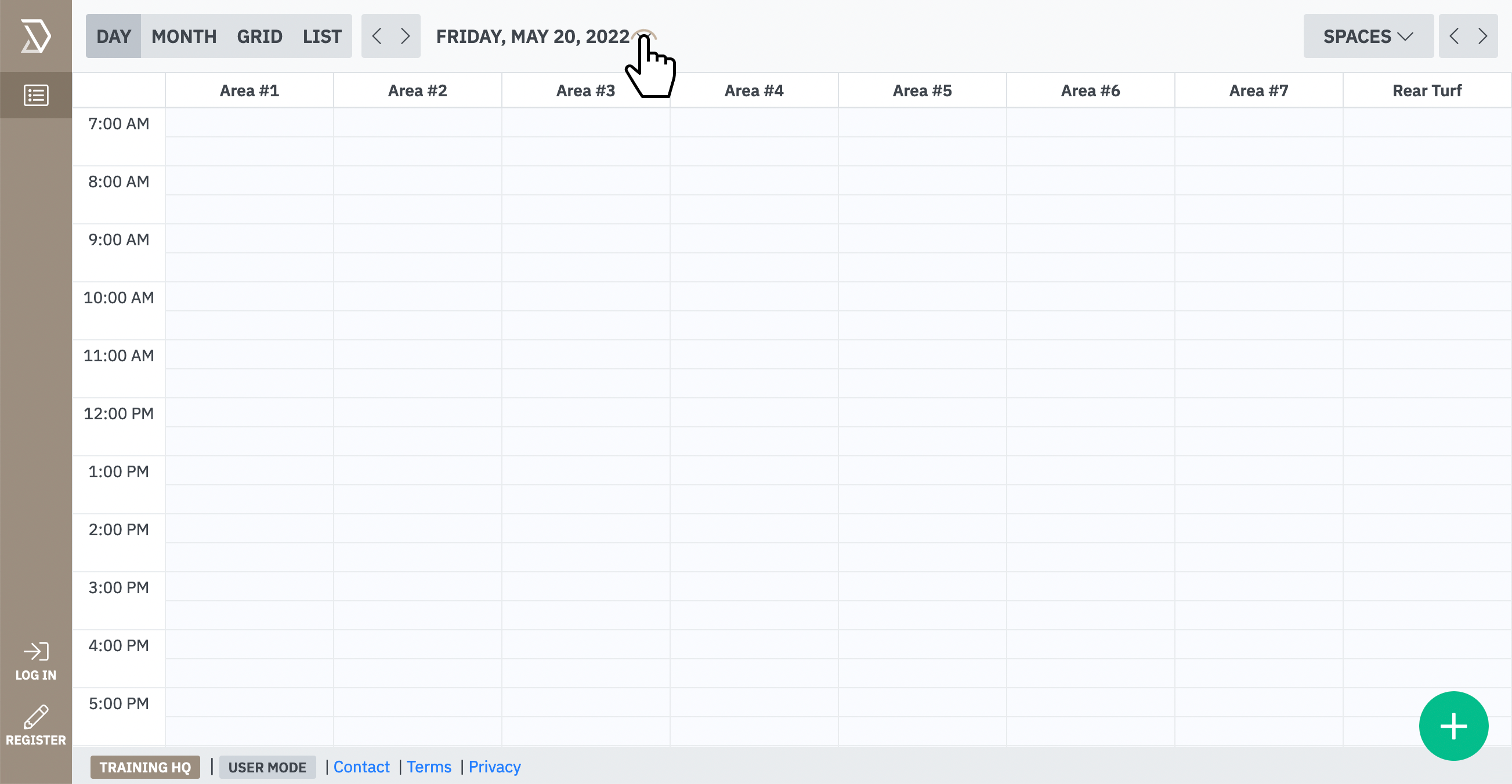
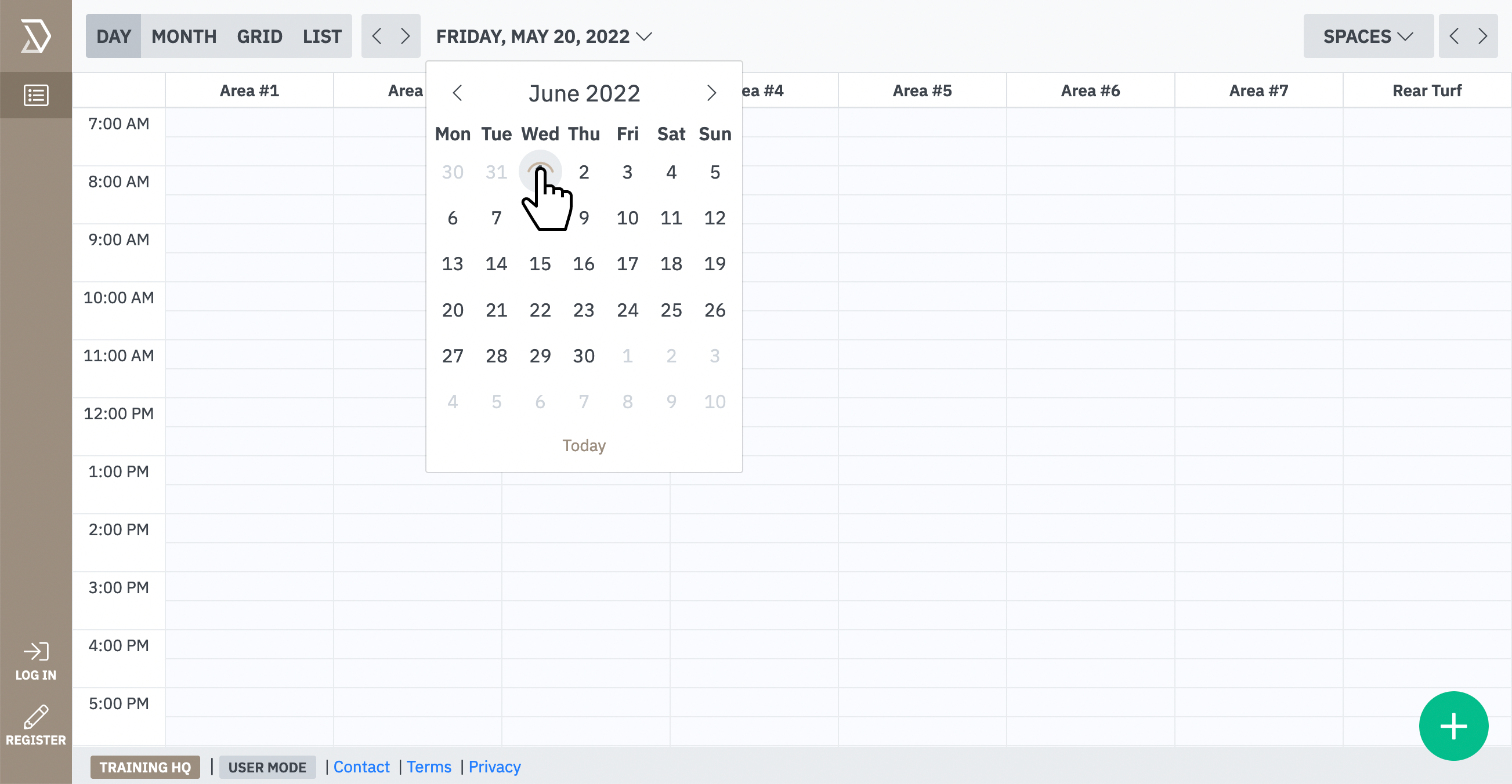
2) Select a time in the first area you want to book:
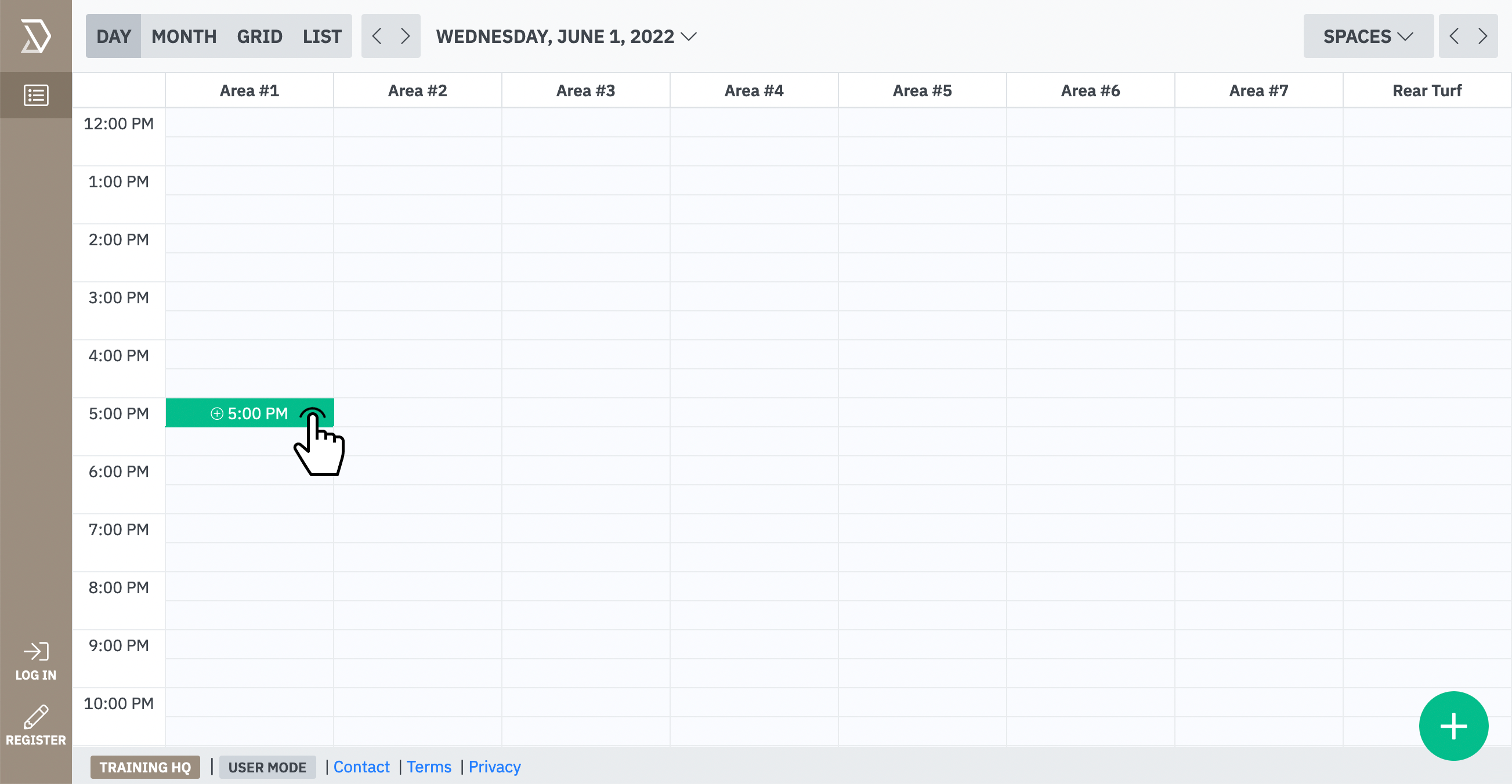
3) You can extend the time of your session booking greater than 30-minutes by holding and dragging the  or
or  options to your desired length of time:
options to your desired length of time:
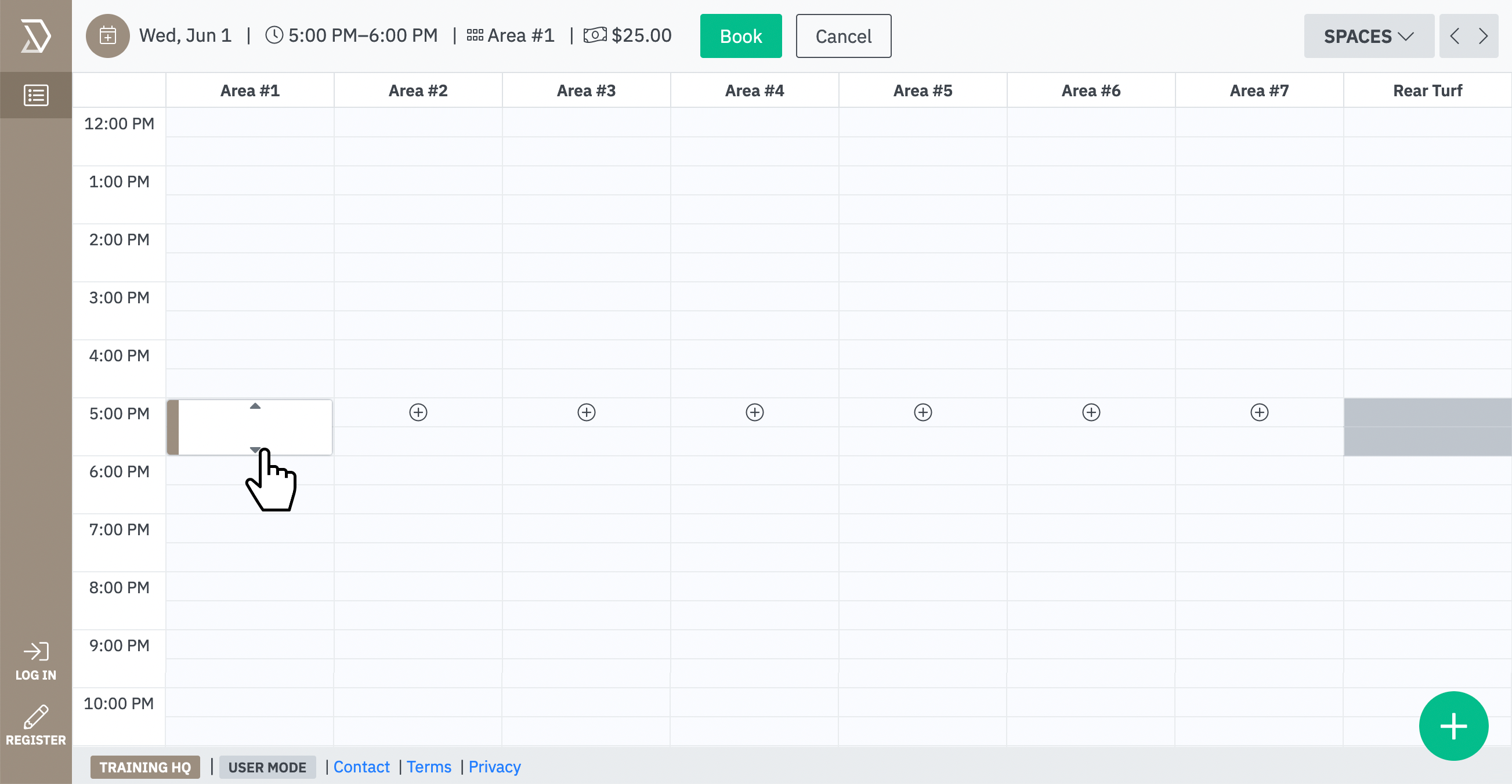
4) You can also select multiple areas by clicking on the  icon for other available areas at the same time:
icon for other available areas at the same time:
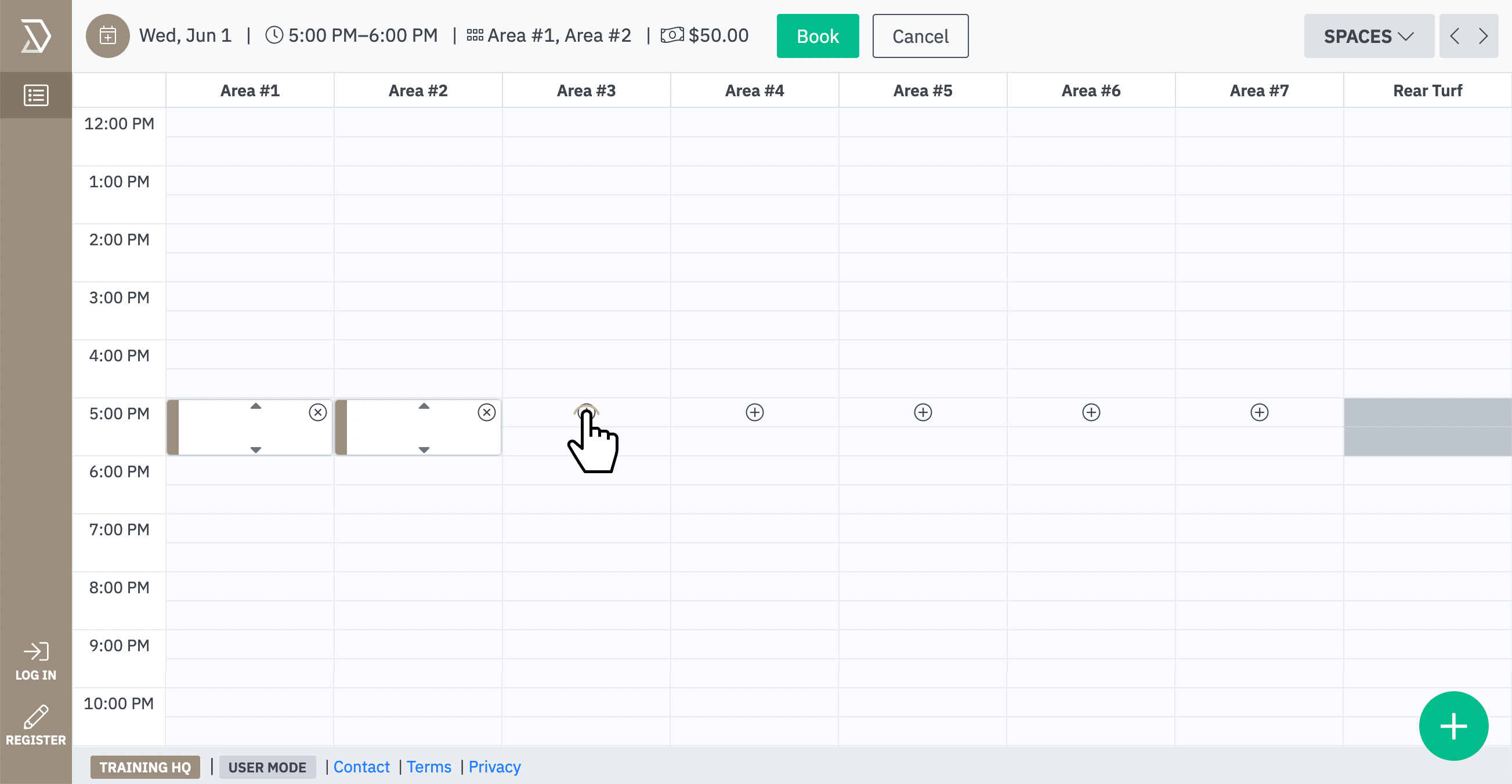
It's important to note, there are many areas available in the calendar. If you cannot see a given space, keep clicking the  arrows until your desired area comes into view:
arrows until your desired area comes into view:
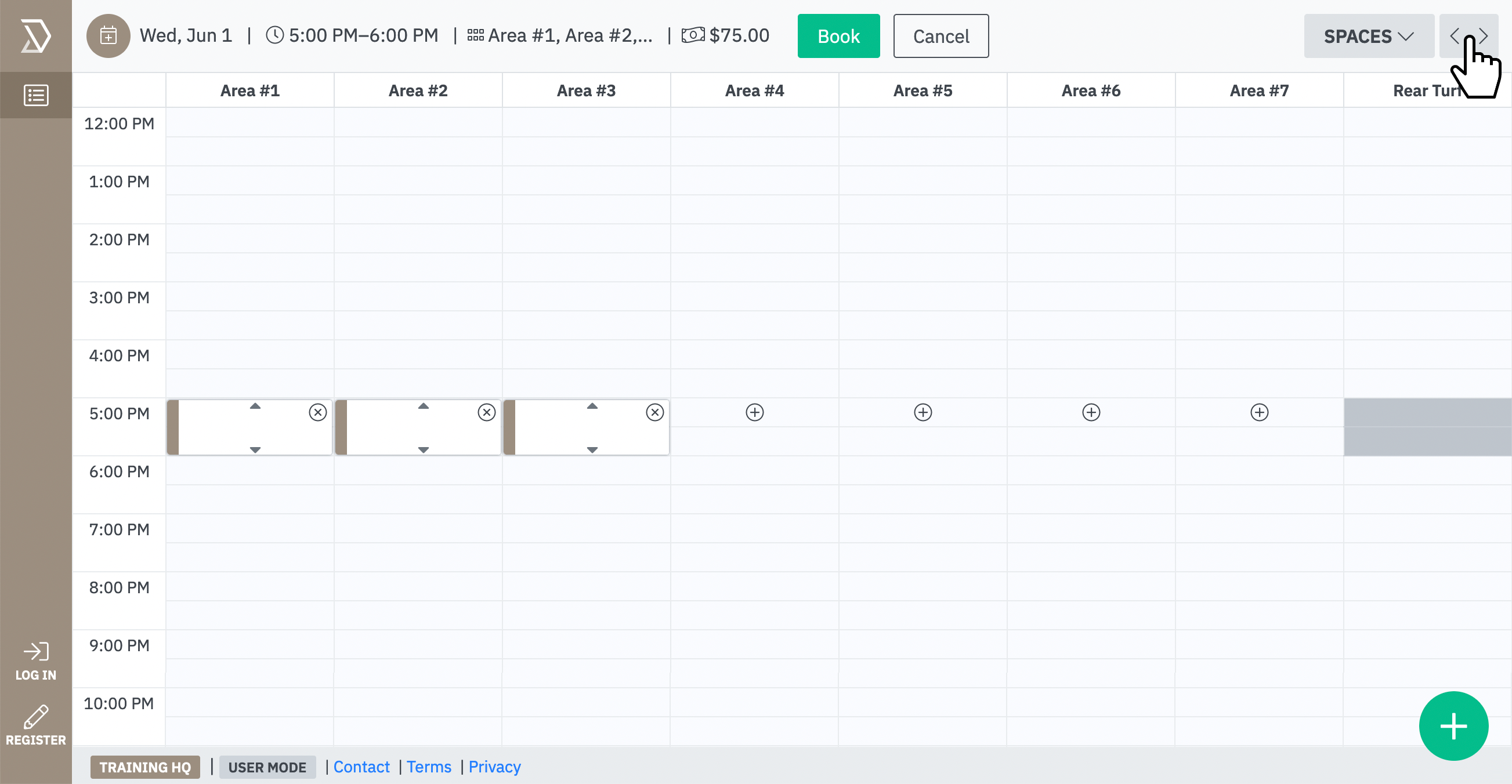
5) Once you've selected your given space(s) at a preferred date and time, click the  button:
button:
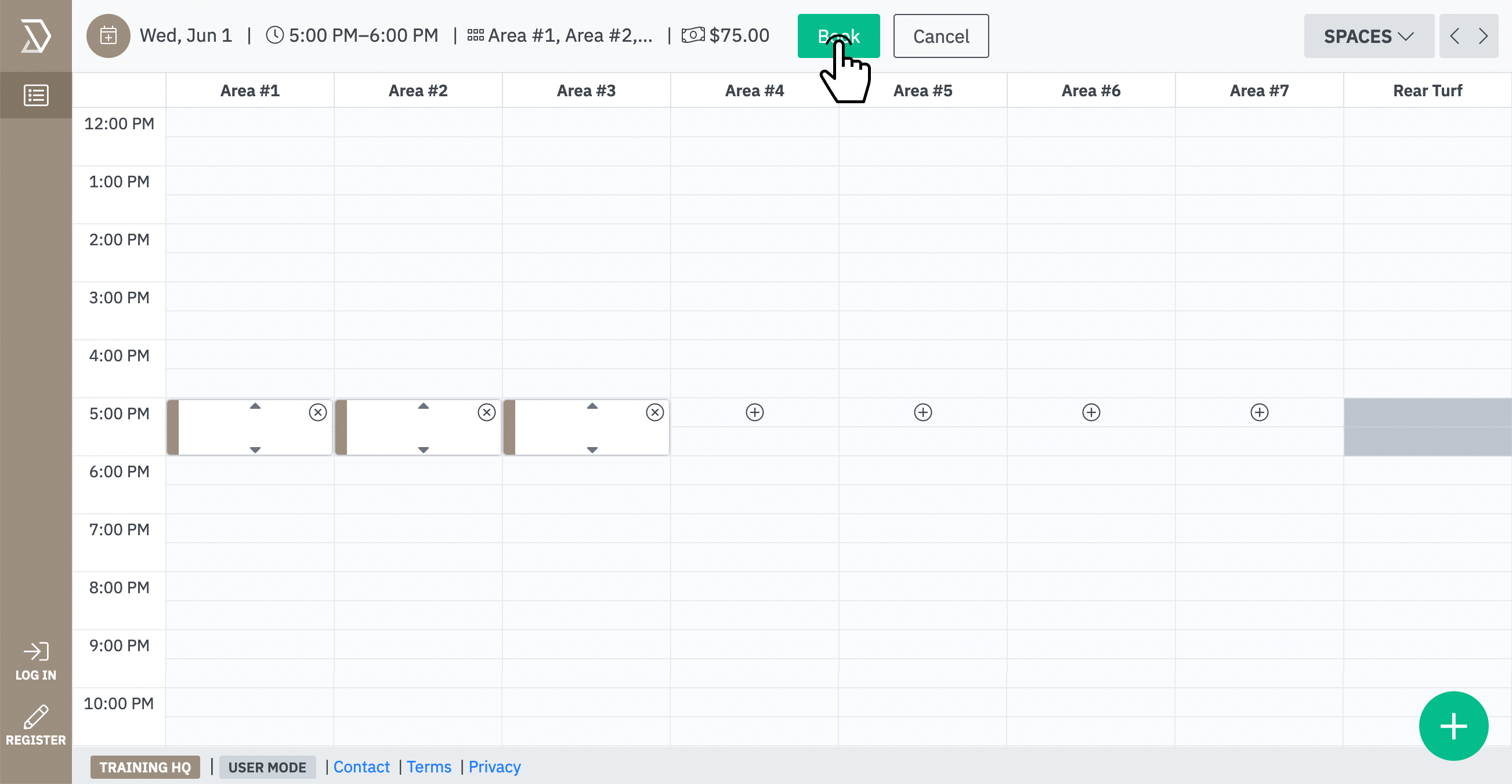
6) Enter your email address and click the  button:
button:
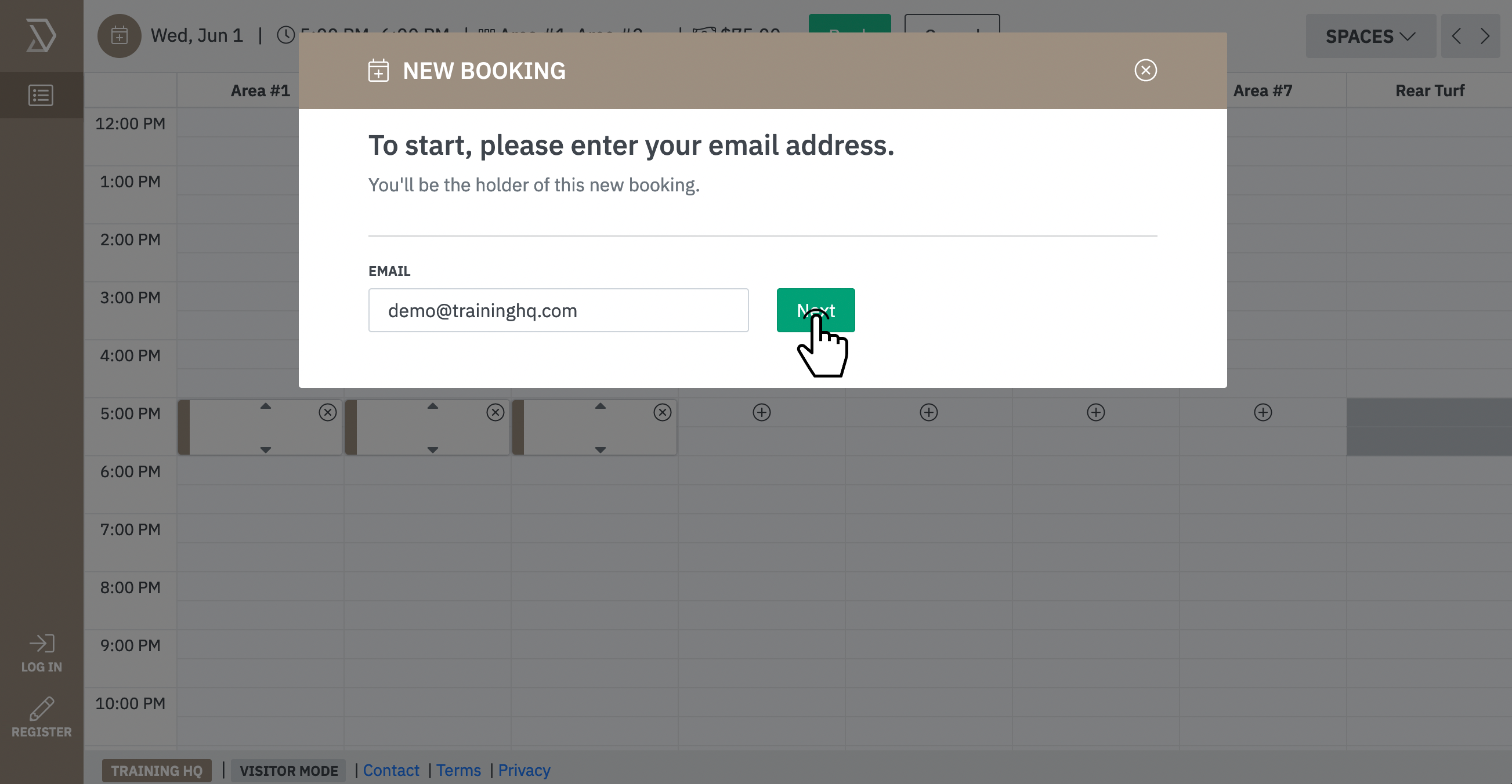
7) Provide your session with a "Title" and include any "Notes" if required.
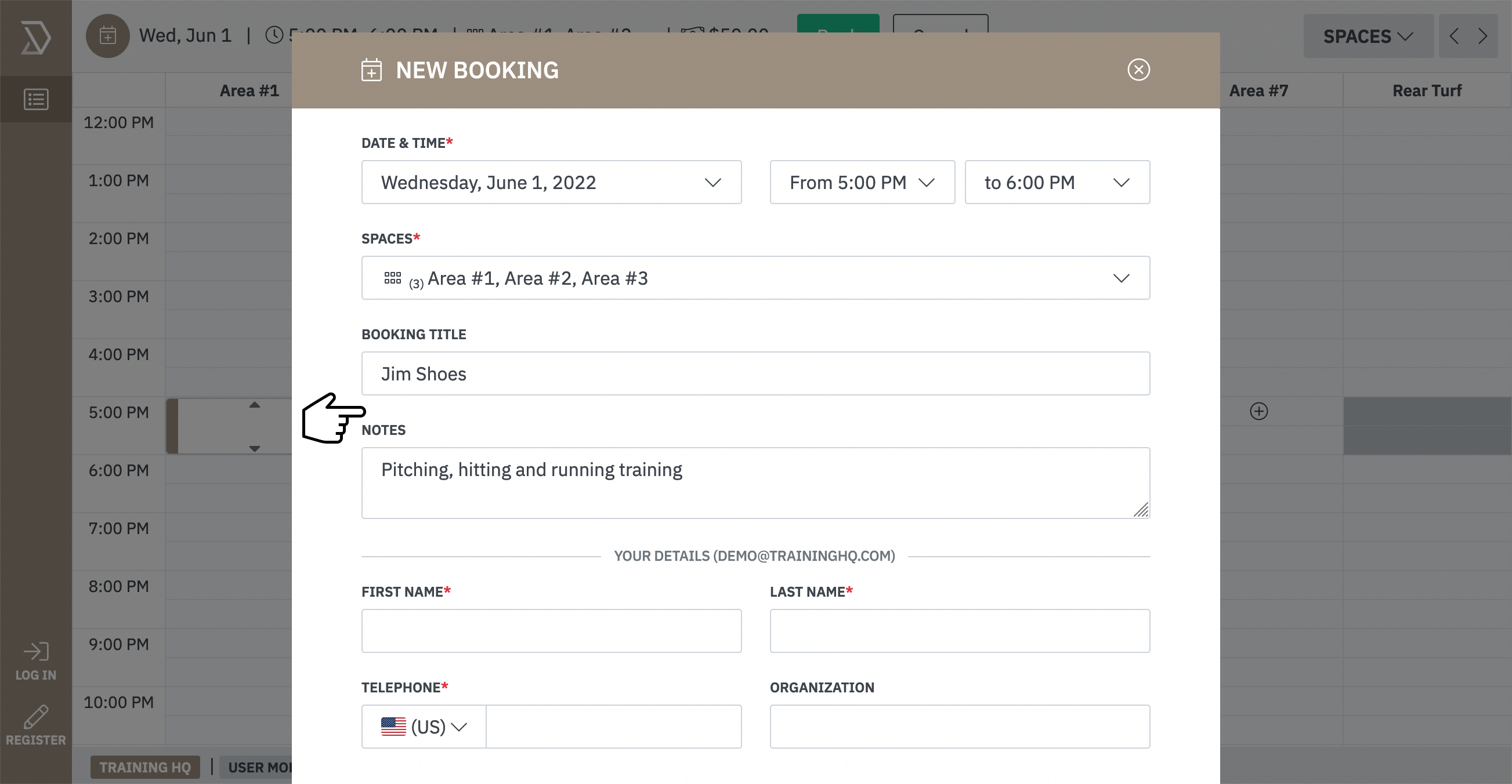
Note: If it's your first ever booking, you will need to enter your personal details (first name, surname, mobile/cell number etc) to seamlessly register.
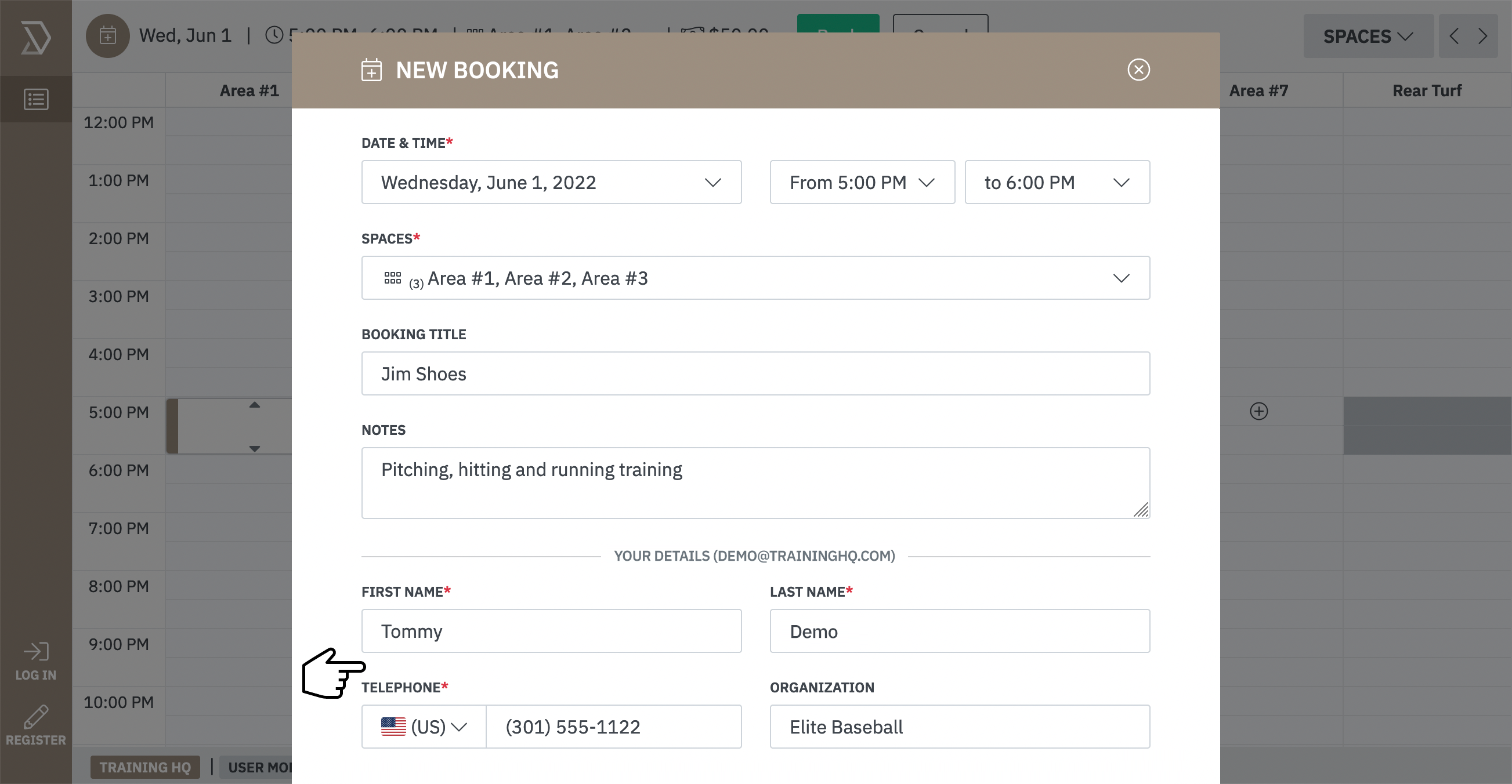
8) Enter your credit card information, confirm you've read and agree to the terms and privacy policy, then click on the  button.
button.
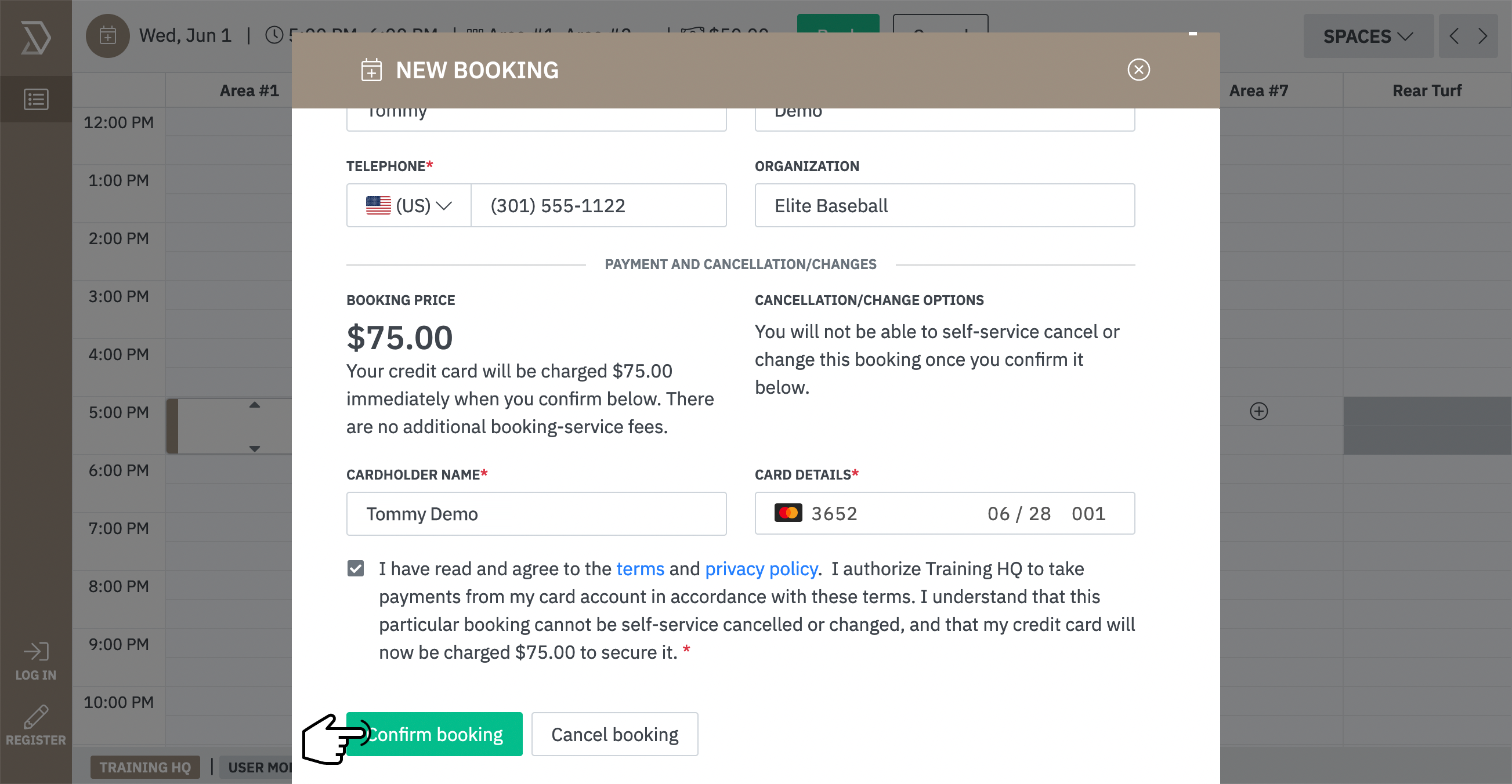
Your session for the area(s) you selected is now scheduled for the date and time requested. You should receive an email confirming your booking.
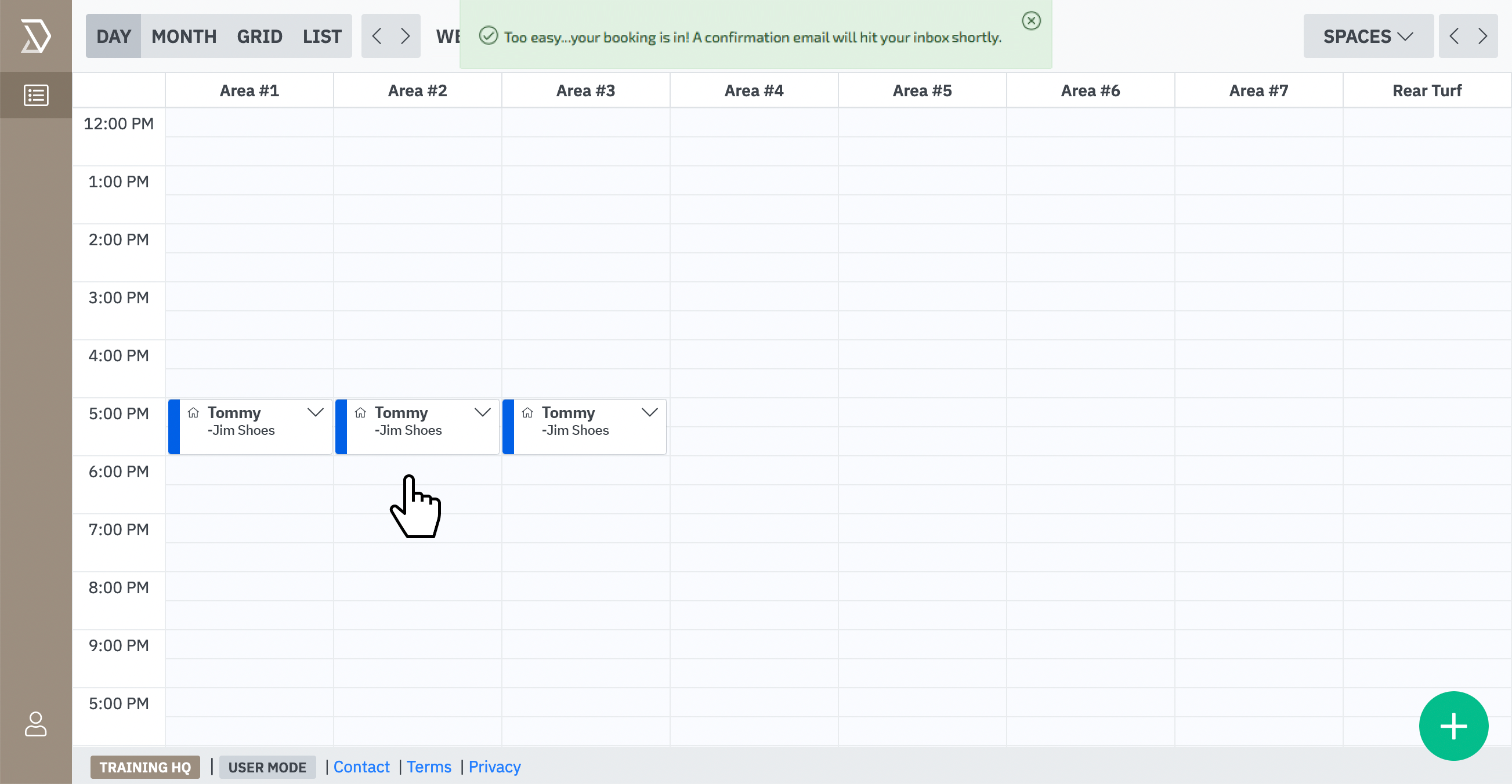
Note: When scheduling a future booking, you will not need to enter your personal information or credit card details again. You simply provide the session with a "Title", enter any "Notes" and "Confirm" your booking.
![]() button.
button.